How to disable or limit in-App purchases in iOS

Tehran - FNA
You can turn off in-app purchases entirely or put the kibosh on the 15-minute grace period by requiring a password for every such purchase. Worried about your kids running up a big bill for in-app purchases on an iPhone or iPad? You can avoid sticker shock by disabling or limiting those purchases. The parental controls that limit in-app purchases aren't new. They've been around since Apple added them in iOS 4.3 in 2011. But the option is worth revisiting in light of Apple's recent reaction to the legal trouble caused by the in-app purchasing process, cnet reported. You must enter your iTunes password to confirm an in-app purchase. But by default, that password is good for 15 minutes. Make additional in-app purchases during that grace period, and no password is required. That grace period triggered a class-action lawsuit and a Federal Trade Commission complaint after parents complained that their kids were able to ring up lots of in-app purchases during that 15 minute span. Apple eventually settled the class-action suit and the FTC complaint with promises of some hefty financial compensation. In iOS 7.1, Apple also now flashes a warning when you make an in-app purchase that such purchases can go on for 15 minutes without requiring the password. That warning itself won't do anything to stop an in-app-purchase happy kid. But that's something you can do yourself. Here's how: 1. On the iOS device, open the Settings screen. Tap General, and then tap Restrictions. 2. Tap the option to Enable Restrictions. Enter and then re-enter a Restrictions passcode. 3. By default, all of the apps and services are allowed. To disallow in-app purchases, tap on its button. In iOS 7 or higher, the button background for in-app purchases then turns from green to white. Now when try to make an in-app purchase on that device, you're blocked and told that such purchases are not allowed. Okay, but what if you need to make an in-app purchase but simply want to disable that pesky 15-minute window? No problem. 1. Head back to the Settings screen. Tap General, and then tap Restrictions. Type your Restrictions passcode. 2. Tap the button for in-app purchases to turn them back on. Scroll down the Restrictions screen until you see a Require Password option that's currently set to 15 minutes. Tap that option and change the setting to Immediately. 3. Tap the Restrictions link to go back to the previous screen and you'll see the setting now says Immediately. Now when you make an in-app purchase, you'll have to enter your iTunes password for each one. That restriction also applies to other types of purchases, so this just might help trim your future iTunes bills.
GMT 09:00 2018 Saturday ,20 January
Chinese national sentenced to prison for stealing software codeGMT 16:04 2017 Saturday ,26 August
REVIEW: Go full swing with the Acer Spin 7GMT 09:53 2017 Thursday ,12 January
Personal computer sales fallGMT 10:47 2016 Friday ,21 October
US spy worker stoleGMT 18:26 2016 Sunday ,28 August
Iran detects malware in petrochemical plants from two of its petrochemical complexesGMT 05:16 2016 Tuesday ,09 August
Researchers reach important milestone in quantum computer developmentGMT 21:03 2016 Monday ,08 August
Symantec: New spyware detected targeting firms in Russia, ChinaGMT 09:15 2016 Wednesday ,01 June
Microsoft wants Windows to open into mixed reality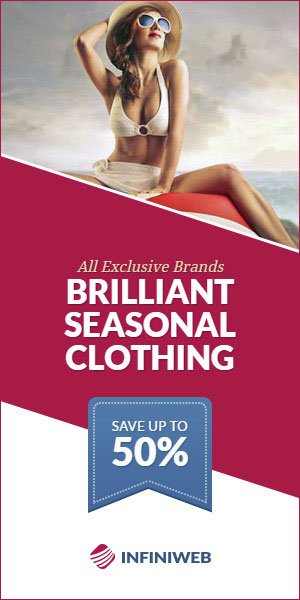

With Job Cuts, China Deal
France's Carrefour revamps operations
Paris - Emiratesvoice
France's Carrefour group said Tuesday it is overhauling its business in a transformation plan involving thousands of job cuts, a product revamp and new partnerships in China. Carrefour, which was the world'sTo partake in Beiteddine Festivals
Singer Bruni arrives in Beirut Sunday evening
Beirut - NNA
French renowned singer and supermodel, Carla Bruni, is expected to arrive this evening at Rafic Hariri International Airport in Beirut, accompanied by her husband, former French President Nicolas Sarkozy. BruniIn France
Microsoft to open 4 data centres
Paris - Emiratesvoice
Microsoft is to open 4 data storage centers in France to meet strong customer demand for cloud computing, the head of the software giant's French operations told the Agence France-Presse onIn Olympic Spotlight
'Friendly and kind' N. Korean skaters
Taipei - Emiratesvoice
North Korea's figure skaters Ryom Tai-Ok and Kim Ju-Sik are "friendly and kind and a little bit shy", South Korea's Kim Kyueun said Tuesday ahead of their hugely anticipated Olympic appearance. The skater is competing with her partner Alex Kam in theFor $11.6 Bn
Sanofi buys US haemophilia treatment
Paris - Emiratesvoice
French pharmaceutical firm Sanofi said Monday it had reached an agreement to purchase US biotech company Bioverativ, which specialises in treatments for haemophilia and rare blood disorders, for $11.6 billion. Sanofi's chief executive Olivier Brandicourt said the acquisition "enhances its presence in specialtyParis show pays homage
to 'eternal style' of late Alaia
Paris - Emiratesvoice
Two months after legendary designer Azzedine Alaia's sudden death plunged the fashion world into mourning, an exhibition in homage to the "King of Cling" opens Monday in his studios in Paris. The Tunisian-born designer, renowned for the way his clothes hugged the body, died suddenly in November aged 82, reportedly of heart failure after falling down the stairs at his home. The diminutive maverick, who ignored fashion week convention by showing when and where he wanted, in July produced his first couture collection in six years to rapturous reviews. Now some of his most iconic dresses are going on display in the glass-roofed gallery next to his studio and home in the Marais district where he used to show his creations. It includes the dress worn by supermodel Naomi Campbell, his longtime friend and muse, when she ledMaintained and developed by Arabs Today Group SAL.
All rights reserved to Arab Today Media Group 2021 ©
Maintained and developed by Arabs Today Group SAL.
All rights reserved to Arab Today Media Group 2021 ©

















Send your comments
Your comment as a visitor